Fedora (Linux) Installation
The following installation process is probably very similar for other Linux distributions (such as Ubuntu, Debian etc.) the main difference should only be the packages which must be installed.
Prerequisites
First you need pip available, this may be installed already but if not run:
sudo dnf install python-pip
You'll probably need a bunch of other dependencies too for actually compiling programs:
sudo dnf install cmake make gcc-c++ SDL2-devel openal-soft-devel zlib-devel mesa-libGL-devel docker
Installation
Next, you need to install the simulant-tools pip package:
pip3 install -U --user git+https://gitlab.com/simulant/simulant-tools.git
One installation is complete, you will have access to the simulant command.
Creating your first project
Getting started is easy:
$ simulant start myprojectname
$ cd myprojectname
$ simulant run --rebuild
That's it!
Configuring your project
There are a few settings you need to configure, which are mainly used while packaging. Inside
your template project you'll find a file called simulant.json. If you open it in a text editor
you'll see something like this:
{
"name": "myproject",
"package": "tld.domain.Myproject",
"executable": "myproject",
"description": "...",
"author": "...",
"license": "..."
}
You should change the values in the quotes (the ones on the right hand side).
name- This is the name of the project, don't make it too longpackage- This is a domain-name style name for the package. It's recommended you keep this all lower case.executable- This is the name of the generated executable file. If you change this you should edit theadd_executableline inCMakeLists.txttoo.description- A brief description of your project.author- This is you, probably in the format:First Last <email@example.com>license- The license your project is released under (e.g. BSD)
Updating to latest Simulant
Simulant is under heavy development (and unstable), it is recommended you regularly update to get the latest fixes by running this from the project folder (where simulant.json is):
$ simulant update
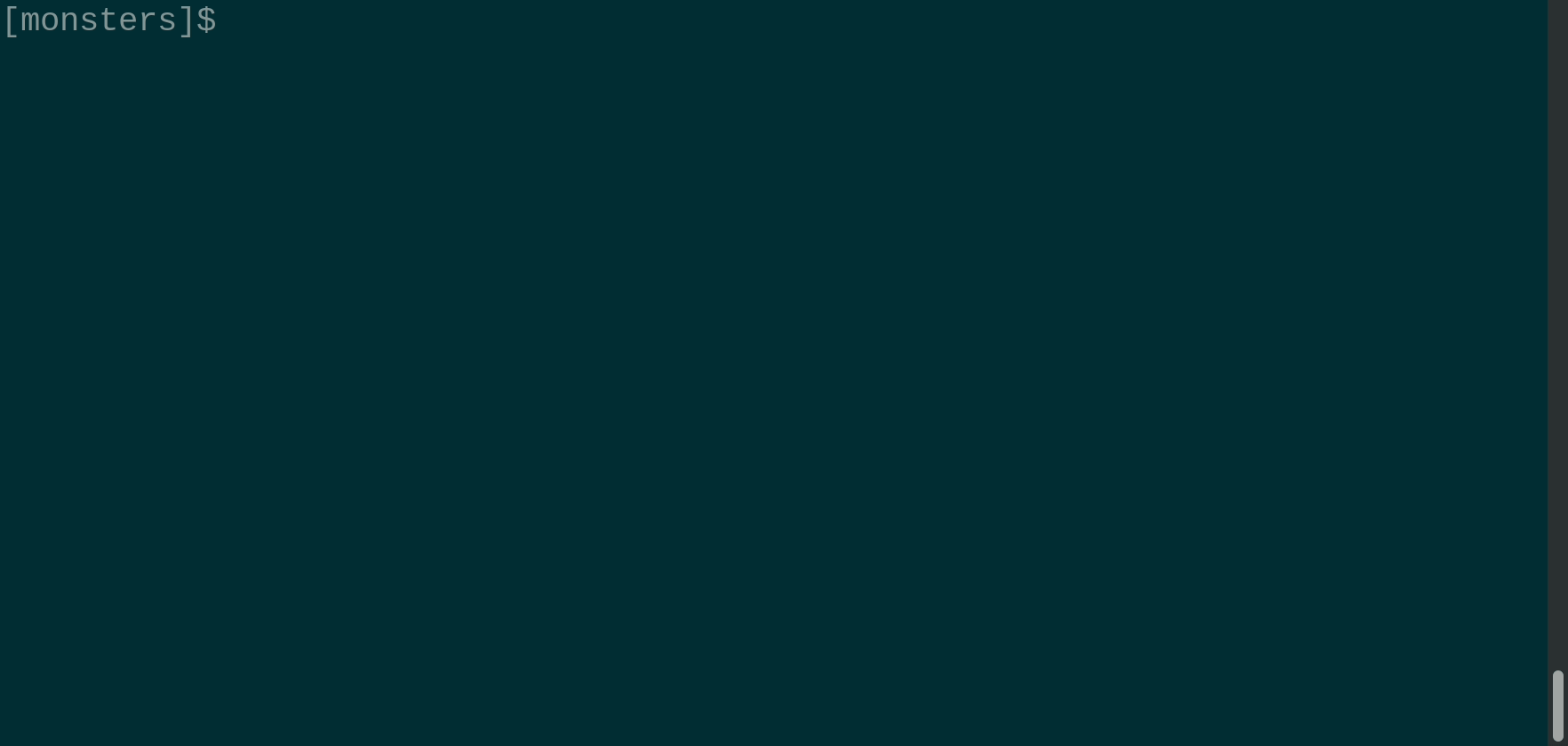
Building for the Dreamcast
To build for the Dreamcast you must have Docker and have downloaded the Docker kazade/dreamcast-sdk container.
Then, simply:
$ simulant package dreamcast
Will generate a .cdi image ready to burn.
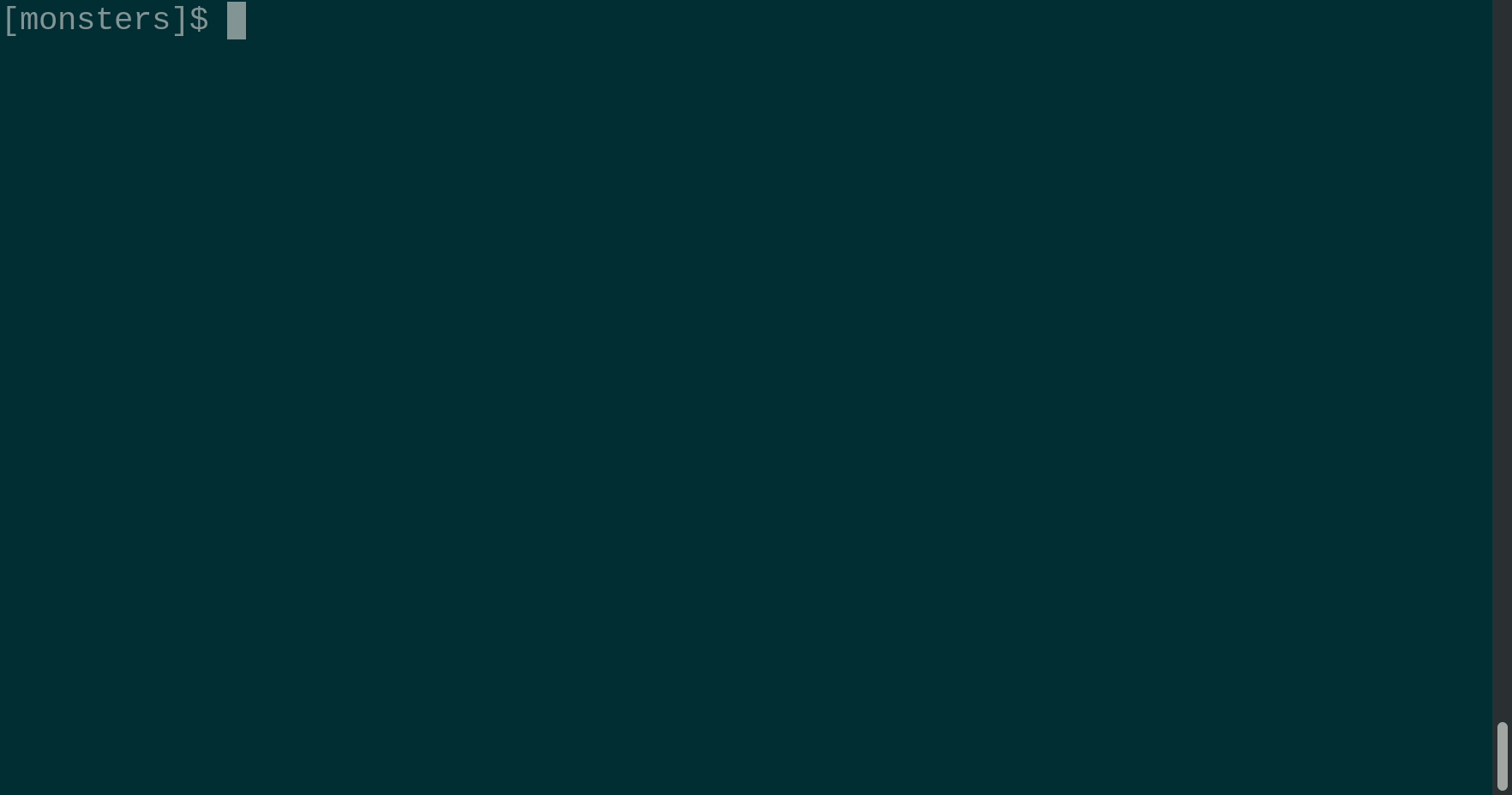
If you have 'lxdream' installed, you can run the CDI:
$ simulant run dreamcast